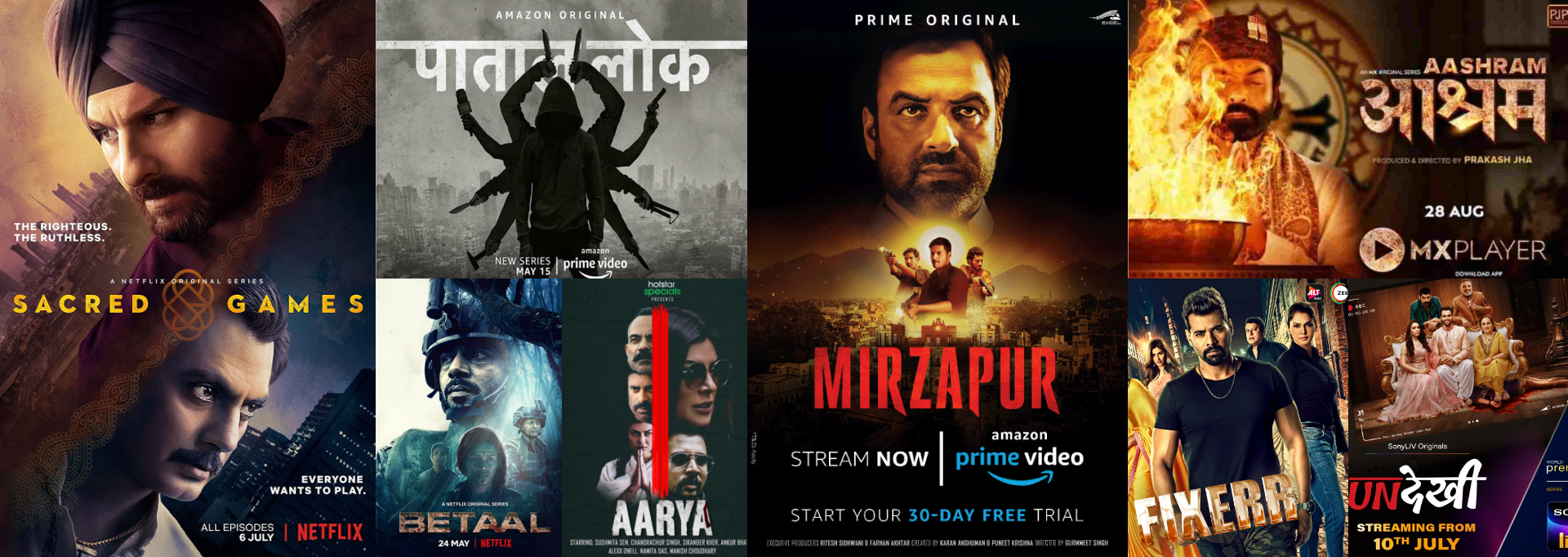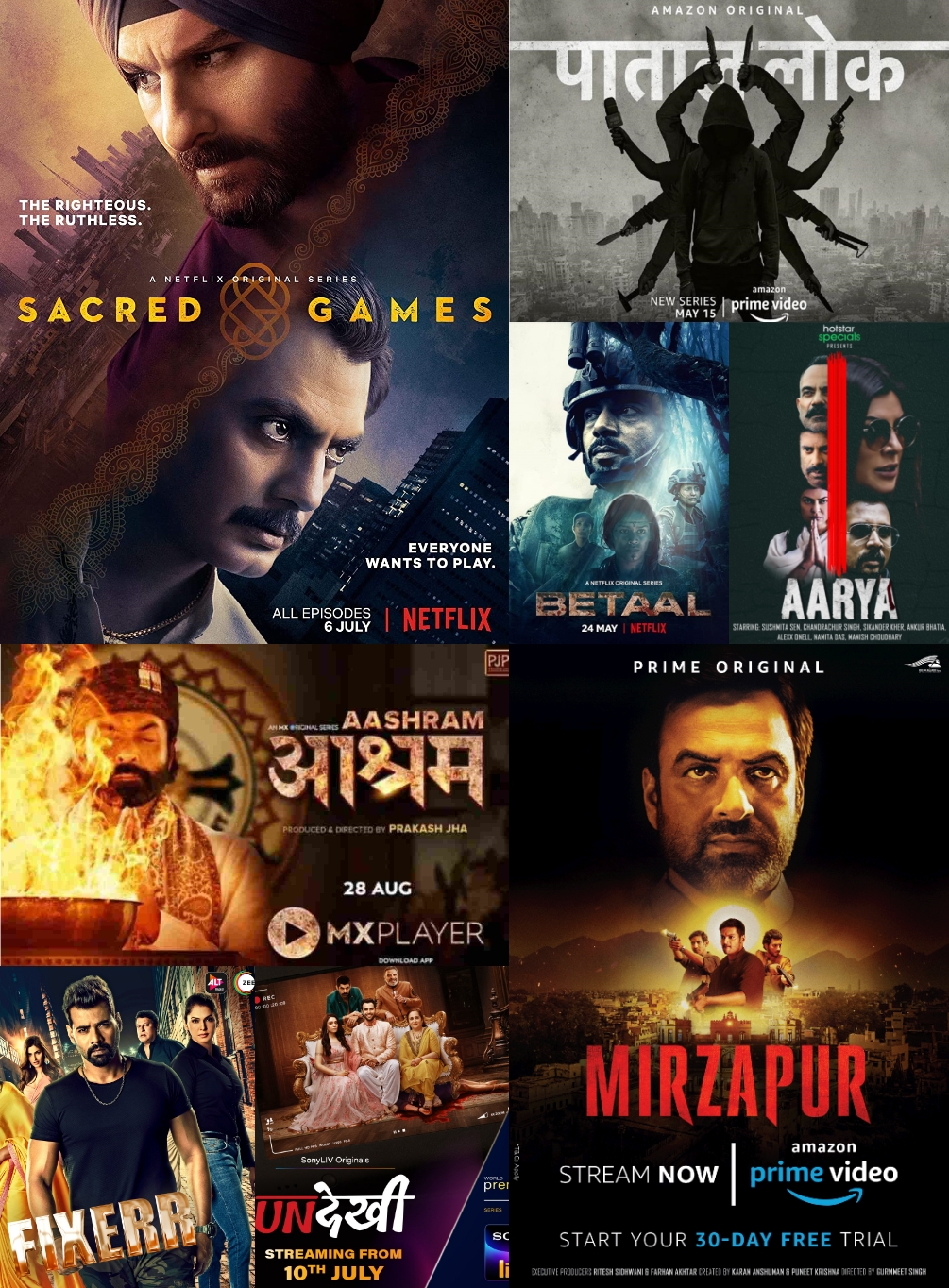SCUD Communication Private Limited was born out of a vision to become the most admired in home entertainment, education, and interactive services provider in India.
We Provide…

SCUD provides you with a high-quality, cost-competitive leased line service with outstanding operations and support services.

This is what our clients think of us!